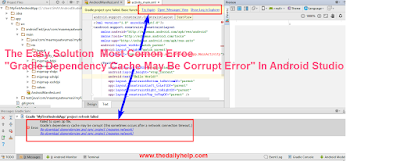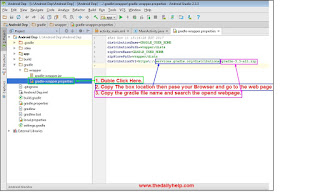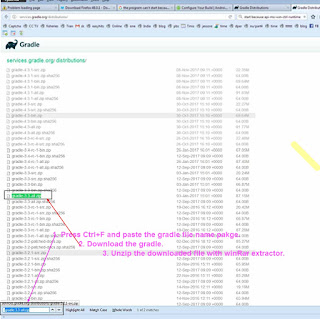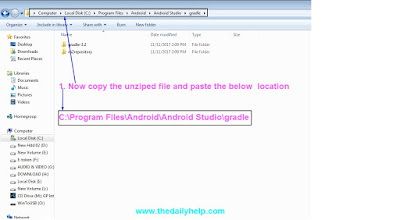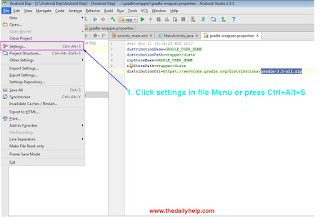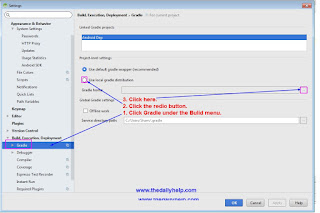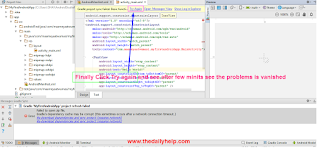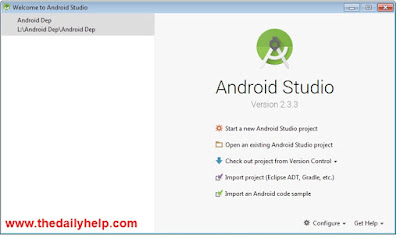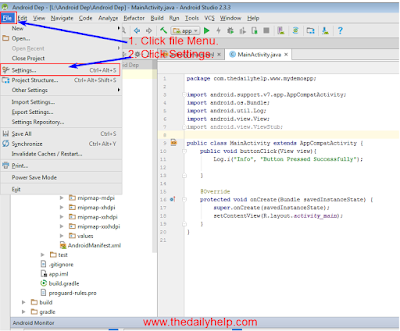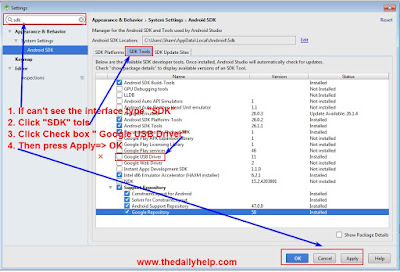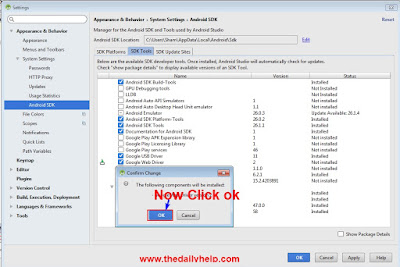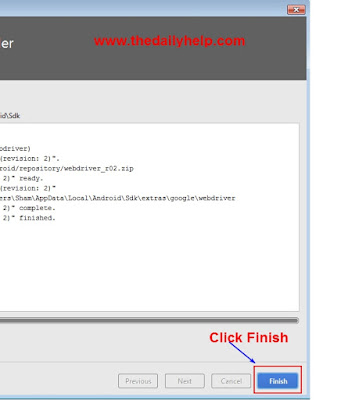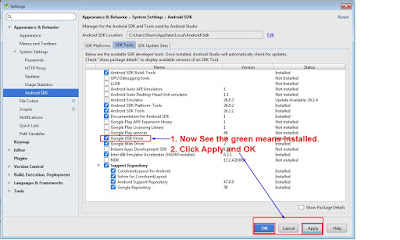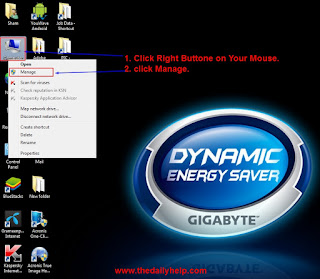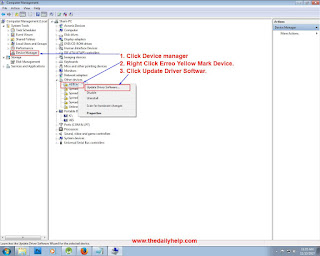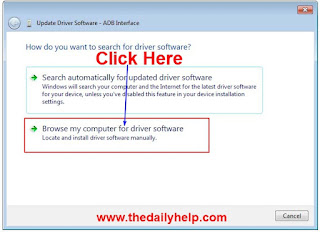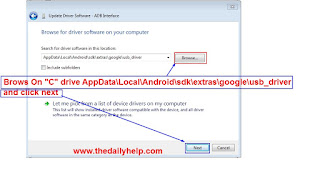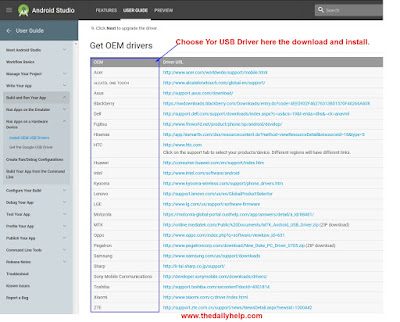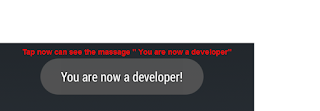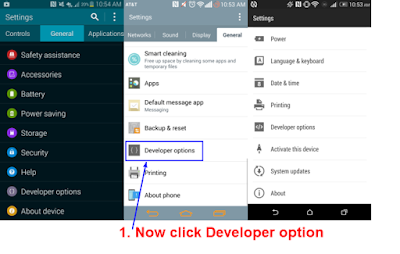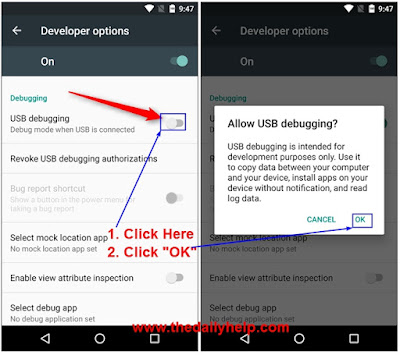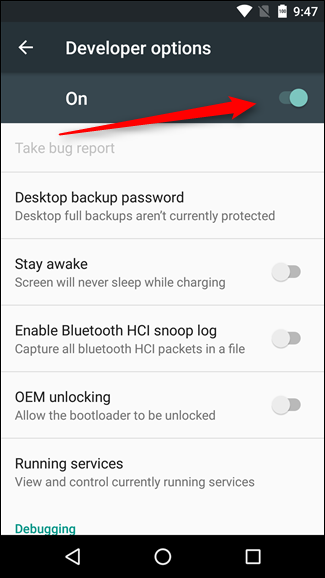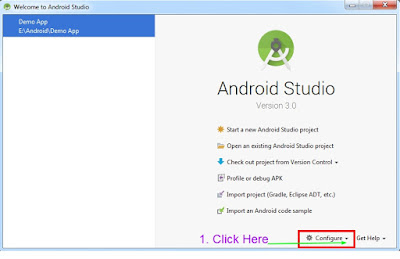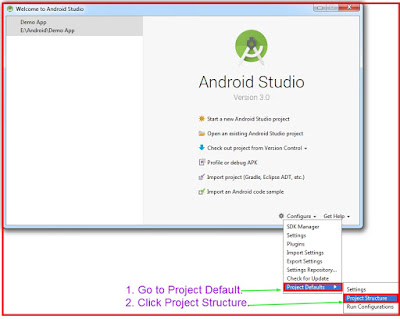This document guides you through downloading the Support Library package and adding libraries
to your development environment.
The support libraries are now available through Google's Maven repository. We no longer support downloading the libraries through the SDK Manager, and that functionality will be removed soon.Choosing Support Libraries
Before adding a Support Library to your application, decide what features you want to include and the lowest Android versions you want to support. For more information on the features provided by the different libraries, see Support Library Features.
Adding Support Libraries In order to use a Support Library, you must modify your application's project's classpath dependencies within your development environment. You must perform this procedure for each Support Library you want to use.
dependencies section. For
example, to add the v4 core-utils library, add the following lines:
dependencies {
...
compile "com.android.support:support-core-utils:27.0.0"
}
palette-v7:23.0.+) can cause unexpected version updates and
regression incompatibilities. We recommend that you explicitly specify a
library version (for example, palette-v7:27.0.0)Google switch to using their own Maven repository instead of downloading them through the Android SDK which is why Android Studio could not find the 26.0.0 version. See the instructions below to add this as a repository to your build.gradle to start using this new repo. https://developer.android.com/topic/l... If you are not ready to update your project yet and are still starting 25 or lower with targetSdkVersion you can add the following decencies to override the ones included by the SDK. compile 'com.android.support:support-v4:25.+' compile 'com.android.support:customtabs:25.+' Update: I have also added this to our troubleshooting section. https://documentation.onesignal.com/d... The Code Is Here:
Your Download Code Is Here: Click To Download