There is many way to create a bootable USB Media and you can find many topics to do this by searching google. But it's really difficult to crate a multi-bootable USB media/Pendrive. Novicorp WinToFlash is one of them which allow you to create multi bootable USB. But it's a paid tools and many of us could not afford this expenses. Some time ago we trying to show that.
How to create multi bootable Pendrive. And we use Novicorp WinToFlash to make multi bootable USB but few people request to give a easy solution to activate the software. So, today we are describing.
how to activate Novicorp WinToFlash Professional [The Bootable USB Creator] Free For Lifetime step by step. Please follow us very carefully.
Step 1: First of all, we hardly recommend you to make your PC's system date-08 Dec, 2015. And then download the desired Software. Novicorp WinToFlash Professional form their official site. or here. And then download activation file from here.
Step 2: Now extract or unzip the Novicorp WinToFlash which you downloaded as zip file and you have to setup it manually. After Unzip the file you can see the file and folders like below image.
Step 3: Press "Next" to proceed.
Step 4: Click on check box to agree the terms and condition of the user license agreement.
Step 5: Uncheck the "I agree to send statistical information" to avoid giving information in future.
Step 6: Now, as the "Next" enable so you can press it to continue.
Step 7:Now, press "Next" to quit the First Start Wizard and start working with software.
Step 9: First, click on "Help" menu and then click on "activate product" to activate the software with total features.
Step 10: After the 2nd click, there will be open again the first start wizard in a new window to welcome you. Do not hesitate to press the "next" button.
Step 11: Click again the "I accept EULA" check box and then press "Next".
Step 12: Now, you will find a new window that contain box to provide the activation key file. Click on "Select" and locate the activation file which you download before the Step 01.
Step 13: After selecting the "Activation Key File" a validation message will appear below that confirm the validation of the file. Press "Next" to proceed.
Step 14: Now, click "Next" again to quit the First Start Wizard and start working with activated software.
Step 15: Check again the title bar of the software. Now, you will notice that there is showing only Novicorp WinToFlash Professional. That mean your software activated successfully!
Watch total process in our video tutorial:
So, now, you are ready to use the software and can make multi bootable USB anytime.










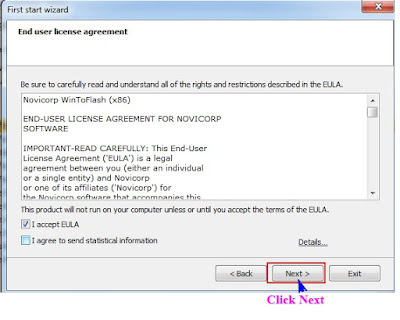















0 comments :
Post a Comment